Publish Label using Policy
The label must be published through policy to make it available through policy. The new policy takes around 1 hour and if it’s update to existing policy it will take around 24 hours to reflect the updates. You have two options to publish the labels.
From labels –> click on publish label (image 17)
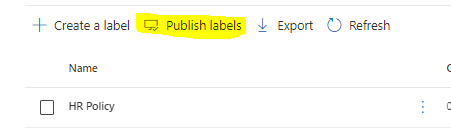
From Label Policy –> Publish label
First, you need to choose which label to publish. So, we need two policies to publish the two labels we created. Also, you can create one policy to publish both of them if have the same settings. select a label as in image 18
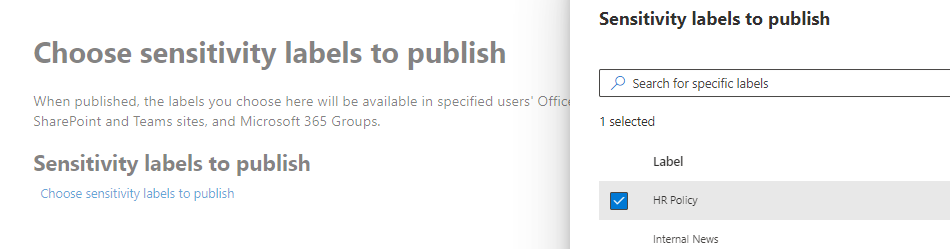
Choose the admin units you’d like to assign this policy to. Admin units are created in Azure Active Directory and restrict the policy to a specific set of users or groups. Your selections will affect the location options available to you in the next step. In my case, I selected “Admin units – full factory” it could be different for you according to your defined admin units in your organization.
Then you need to publish to users and groups to make it available. The labels you selected will be available for the users, distribution groups, mail-enabled security groups, and Microsoft 365 Groups you choose here. (image 19)
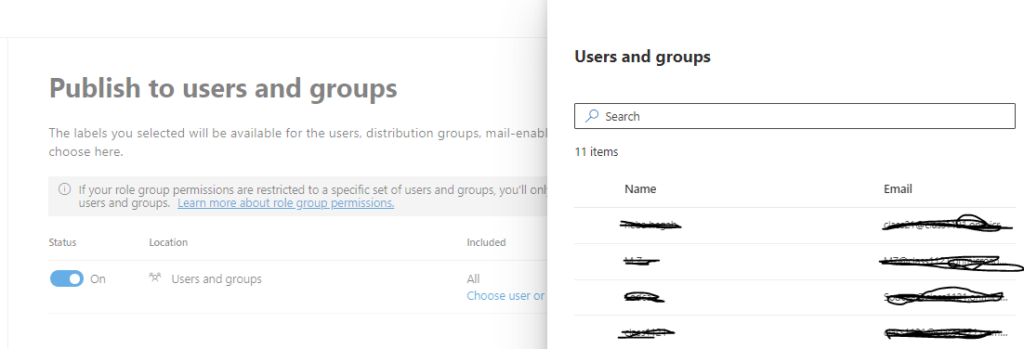
I’ll select all to make it available for every user/ group in my tenant. Then we need to identify the policy settings and this depends on the scope. Notice images 20 & 21

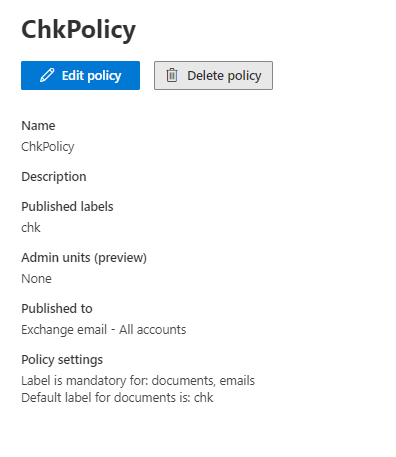
When you publish the policy, you will have to wait 1 hour if it’s new policy & 24 hour if it’s edit in old policy. After that it will be ready to be used in SharePoint sites and document libraries.
