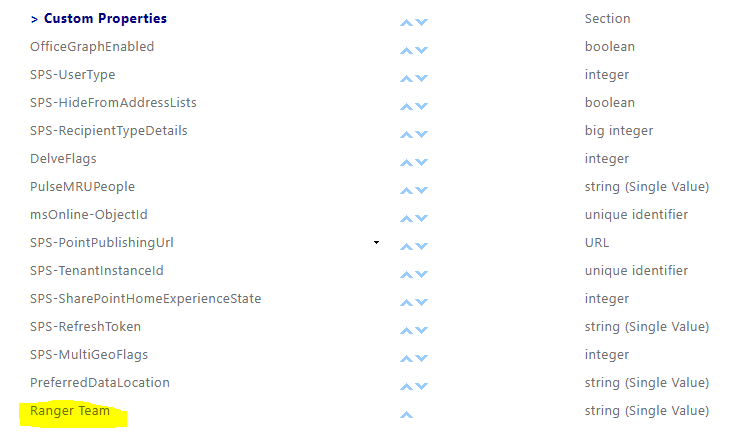Introduction:
The User Profile service is designed to store personal information about a user in your organization and allow an administrator to tailor the options available to the user through their personal profiles.
When a user is added to your tenant they will appear in your profile service. They will be given the default set of profile properties and any other custom properties that you have chosen to make available.
The user can then view their profile and update any missing information when they wish. Typically, a user would add information such as skills, expertise, update their photo and other searchable information that would benefit the business.
The intention of the profile service is to allow the business to just not record data about every user but also allow social data to form part of a user’s overall business profile including profile information as well as data they are working on in the business in various locations.
Users will interact with people’s profiles and information through tools like Delve which is designed to act as a single search page about a user’s profile and content they are collaborating on. The Office graph pulls relevant service information into the Delve UI.
As an administrator you create an audience, say an audience for all sales people in the UK. When a user updates their profile and they are now defined as a person in this category certain web parts or data in SharePoint sites could now be made available to them purely because they are in this audience thus creating a tailored user experience in what they see based on their default profile data plus any custom data that has been targeted at them.
Another important aspect of the profile service is managing the location of a user’s profile. If every user exists in Office 365 this is easy to manage but if you have multiple tenants, several organizations collaborating together or even a hybrid scenario you will need to ensure that the profile service is configured to allow users to be directed to their own personal site or they could end up with multiple profile pages in different tenants / farms.
When a tenant is setup for the first time a hosting site collection is also defined as the path for the user’s personal site collections. You can see this in the site collection list with having a-my as part of the URL you can see that when users navigate to OneDrive.
Unlike SharePoint On Premises the user profile service is on by default and cannot be switched off. So, it forms a pivotal part of the user’s experience in office 365 and therefore your company should consider an awareness program and training the users on how to use the service and how it benefits the business and the individuals from a productivity service.
To access UPA, you will need to use more features page. You can limit who can create personal sites.
Defining custom property:
There are two types of user properties available:
The default properties: include the values you would expect such as contact information, basic user information like name, last-name, department and social information such as newsfeed and activities.
Data that is imported from your AD profile is not editable in your profile by default but you can select the property in the user profile service and change the value to be editable by the user however the next time an import process runs from Azure Ad the value will be overwritten again by the value in Azure AD.
Create custom property:
- Open Edge or the browser of your choice.
- Browse to portal.office.com and login to your tenant.
- Open the Admin Center and then open the SharePoint admin page.
- Click on ‘More Features’ then Open the User Profiles admin page
- Click on ‘Manage user properties’ then new property

- Click on ‘New Property’ and enter the data as in the image
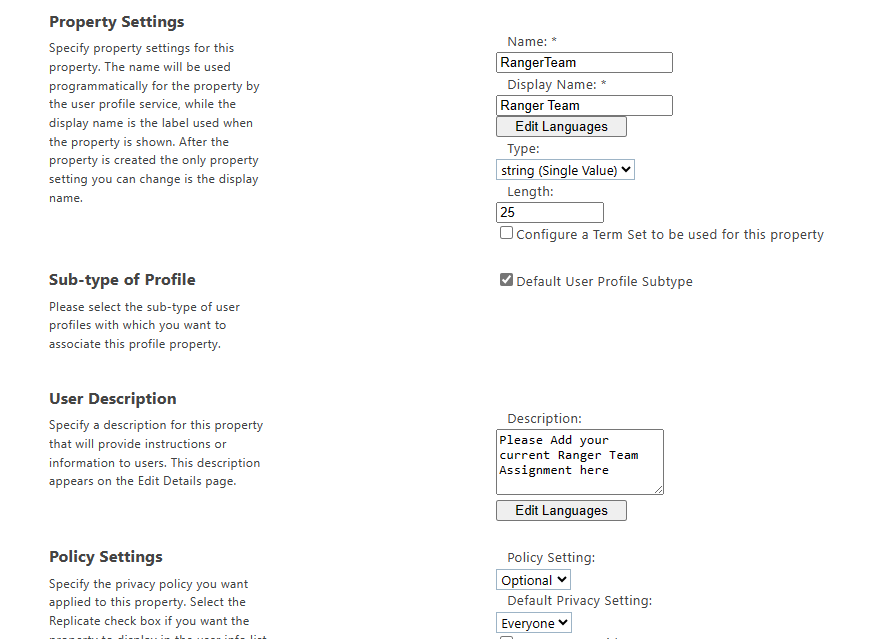
Adjust the settings as in the following image and click ok

Then you will be able to see it under custom properties